Why manage them?
Well, the reason is quite obvious the more the number of processes at start-up more will be the start-up time of windows and in addition to that these processes will consume precious resources like the main memory and cpu. So it is always a wise idea to remove the extra processes from running at the start-up.
How to manage them?
To manage the start-up processes you can follow either of the following two ways :-
1. Manual way or
2. By using a tool
It does not matter which way you go about, but the 2nd way is always faster.
Before i proceed you should take a look at the post which mentions the services that must be turned off or disabled for a secure and faster windows xp [link] .
1. Manual way :-
2. By using the tool:-
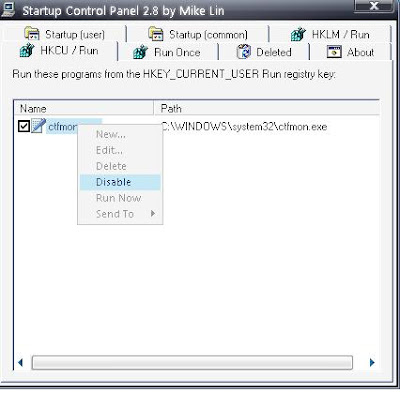
Well, the reason is quite obvious the more the number of processes at start-up more will be the start-up time of windows and in addition to that these processes will consume precious resources like the main memory and cpu. So it is always a wise idea to remove the extra processes from running at the start-up.
How to manage them?
To manage the start-up processes you can follow either of the following two ways :-
1. Manual way or
2. By using a tool
It does not matter which way you go about, but the 2nd way is always faster.
Before i proceed you should take a look at the post which mentions the services that must be turned off or disabled for a secure and faster windows xp [link] .
1. Manual way :-
- Open windows run prompt: start menu -> run or windows key+r
- Type msconfig and when a the configuration window opens, deselect all the unnecessary program's from the start up tab and also deselect the extra services from the services tab and press apply, when asked whether you want to reboot, skip it.
- Now open the run prompt again and type regedit
- Navigate to the registry hive "HKEY_LOCAL_MACHINE\SOFTWARE\Microsoft\Windows\CurrentVersion\Run" and from the right window pane delete the keys of unnecessary processes .
- Navigate to the registry hive "HKEY_CURRENT_USER\Software\Classes\Software\Microsoft\Windows\CurrentVersion\Run" and delete the keys of unwanted processes .
- Also as explained in the link given above, turn off /disable the services by using the services console.
2. By using the tool:-
- Download Startup Control panel by "Mike Lyn" [link]
- The tool provides an easy interface for deleting the registry keys or disabling the unwanted processes from running at start-up and you can also recover the deleted keys . It provides many different tabs for removing the start-up entries. The snapshot of the tool is shown below:-
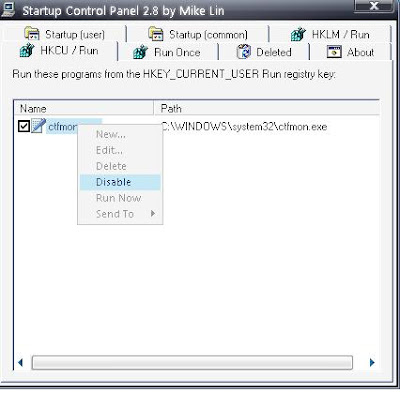
- But even after this you should disable the other services by using the services console. For more information on how to open the services console and which services to turn off, refer to this post [link] (this post mentions only the standard windows services to turn off use the similar method to turn off other processes) .


