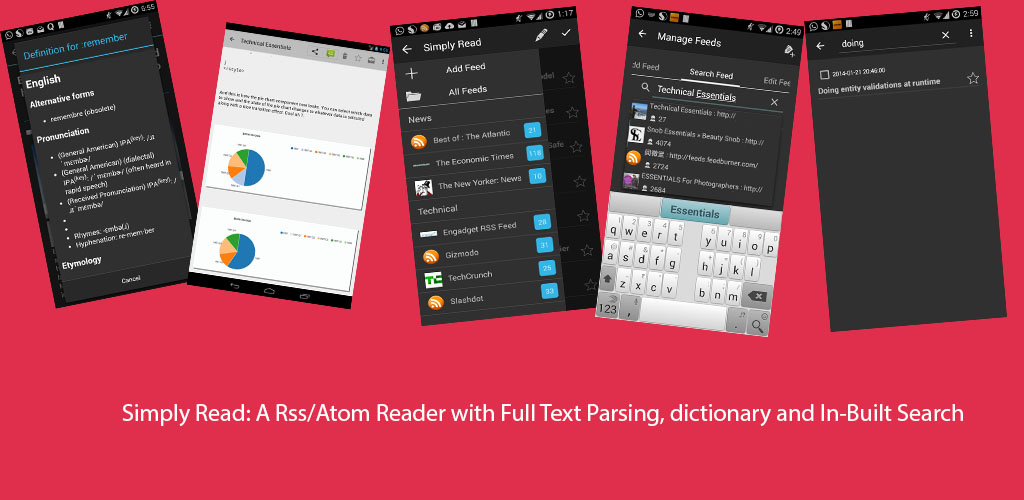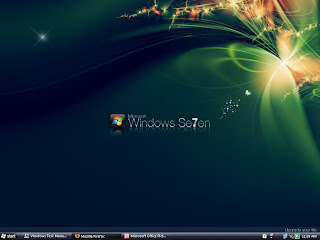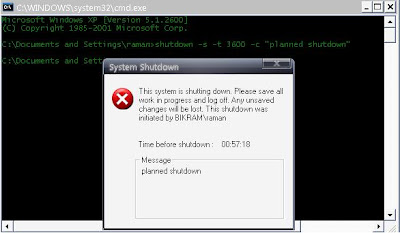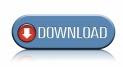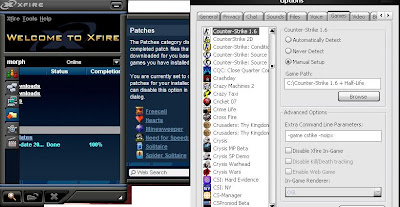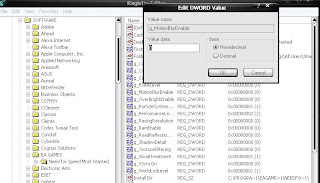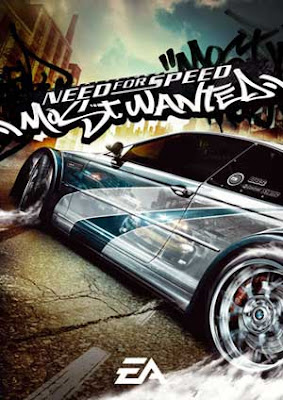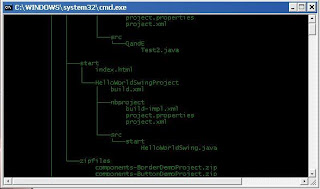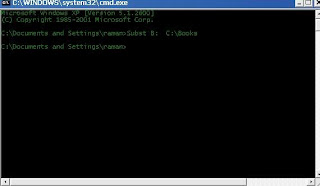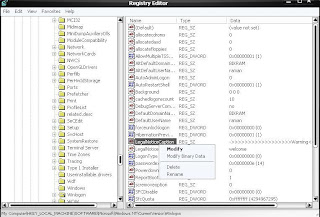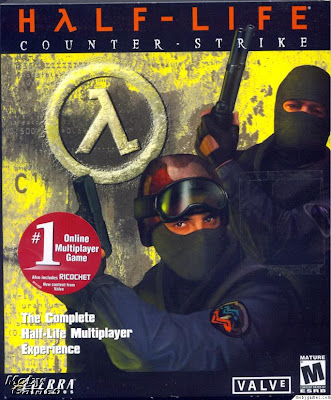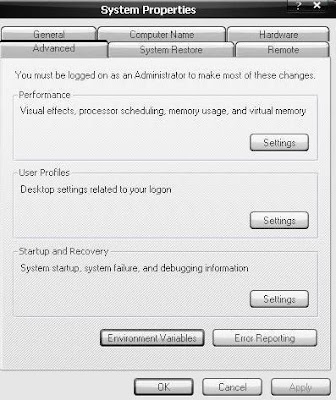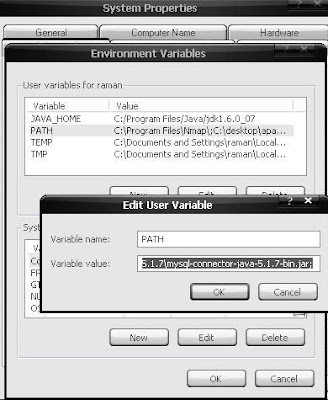For configuring your modem/router:-
- Open the Command prompt: start->run or (windows key+r), then type cmd
- Now type telnet "the ip address of your gateway or modem or router". for example : In case you are configuring the modem connected to your pc directly then by default the router/modem's ip is configured to have a private address of 192.168.1.1 , so the command in this case will be telnet 192.168.1.1
- Now fill in the username and press enter, then fill in the password and press enter. By default the username password pair is (admin, admin) or (admin, password) .
- Now the menu containing options for your modem will appear as shown in the following figure. Note: there is also a hidden unix based shell in your modem which can be used to configure and access more information about your modem

- Now you can pick any option, for example you can pick wan option and configure the wan connection and do other stuff like spoofing the mac address, the latter thing cannot be done if you access the modem through the browser because it won't provide access to such option.
Configuring the wan ppp connection:-
- After following the aforementioned steps choose the option that corresponds to wan, in my case it is option 3 so type 3 in the -> prompt.
- Then choose the configure option ( option 1).
- Assign a VPI (Virtual Path Identifier) as used by your isp (0 for airtel, 0 for mtnl).
- Assign a VCI (Virtual Circuit Identifier) as used by your isp (32 for mtnl) .
- Assign a wan id you should leave this field as such and press enter.
- Choose the category, our isp's generally use ubr ( some application use constant bit rate(cbr) )
- Choose the protocol pppoe(ppp over Ethernet) or bridge if it's a bridge connection.
- Choose the encapsulation LLC (logical link control) .
- Choose enabled state for the interface .
- Enter the service name, prefer to use the isp's name in the service name.
- Enter the ppp username provided to you by your isp, it is generally your phone number.
- Enter the ppp password provided to you by your isp.
Note: You should password protect your modem, lest there is a simple hack that reveals your ppp password which can be used by even a novice cracker to use your account ( It still works on mtnl :-) ) [link] . Even if your isp account is attached to your modem's mac address then also spoofing can be done to crack and use your account. [link] . Below i mention a solution on how to password protect your modem and prevent such simple attacks. - Leave the idle timeout field blank and choose authentication method as auto .
- Disable or enable the Internet group message protocol( IGMP) .
- Disable the QOS service.
- Disable the ppp ip address and then enter any name in pppoe service name.
- Then press enter, choose exit option and then choose save and reboot option this will lead to the activation of the new wan configuration
- Choose the passwords option after which a passwords menu will appear from which you should select the admin account.
- Enter the old password, by default it is either "admin" or "password".
- Enter the new admin password and confirm it. This step makes your modem more secure than before.